Serving up ASP.NET from Apache with Mod_Mono
Casting Net
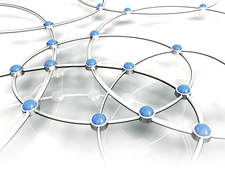
© morganimation, Fotolia
Mod_Mono lets you host .NET applications on your Linux Apache 2 server.
What if your company invested in some elaborate ASP.NET web applications back in the days before they discovered Linux? What if your heterogeneous environment requires that the same dynamic pages run on multiple platforms? Do you need to ditch your Linux Apache web server just to serve up web content developed for Microsoft's .NET framework?
The Mono Project [1] has been hard at work on the problem of supporting the .NET framework in Linux, and part of their attention has been on the issue of ASP.NET. Mono now offers an Apache module known as Mod_Mono for hosting ASP-based .NET web applications from Apache servers [2]. In this article, I take a quick look at how to set up your Apache server to support ASP.NET. Of course, this discussion isn't intended as a complete tutorial on setting up Apache – a subject that could easily fill a very large book – but if you already have some basic knowledge of Apache configuration, read on for more on bringing .NET to your web environment.
When you install Mod_Mono, it is a good idea to use the package provided by your distro. On Ubuntu and Debian systems, look for libapache2-mod-mono, and for Fedora, use mod_mono plus mono-web. Also, you will need the XSP package. In Fedora, you must install XSP from rawhide; in Ubuntu and other Debian-based distros, install XSP directly as a package dependency. (If you prefer, you can install Mod_Mono from source [2], but keep in mind that you're less likely to run into compatibility issues if you use a package.)
[...]
Buy this article as PDF
(incl. VAT)
Buy Linux Magazine
Subscribe to our Linux Newsletters
Find Linux and Open Source Jobs
Subscribe to our ADMIN Newsletters
Support Our Work
Linux Magazine content is made possible with support from readers like you. Please consider contributing when you’ve found an article to be beneficial.

News
-
Fedora 42 Available with Two New Spins
The latest release from the Fedora Project includes the usual updates, a new kernel, an official KDE Plasma spin, and a new System76 spin.
-
So Long, ArcoLinux
The ArcoLinux distribution is the latest Linux distribution to shut down.
-
What Open Source Pros Look for in a Job Role
Learn what professionals in technical and non-technical roles say is most important when seeking a new position.
-
Asahi Linux Runs into Issues with M4 Support
Due to Apple Silicon changes, the Asahi Linux project is at odds with adding support for the M4 chips.
-
Plasma 6.3.4 Now Available
Although not a major release, Plasma 6.3.4 does fix some bugs and offer a subtle change for the Plasma sidebar.
-
Linux Kernel 6.15 First Release Candidate Now Available
Linux Torvalds has announced that the release candidate for the final release of the Linux 6.15 series is now available.
-
Akamai Will Host kernel.org
The organization dedicated to cloud-based solutions has agreed to host kernel.org to deliver long-term stability for the development team.
-
Linux Kernel 6.14 Released
The latest Linux kernel has arrived with extra Rust support and more.
-
EndeavorOS Mercury Neo Available
A new release from the EndeavorOS team ships with Plasma 6.3 and other goodies.
-
Fedora 42 Beta Has Arrived
The Fedora Project has announced the availability of the first beta release for version 42 of the open-source distribution.

