Tools for generating regular expressions
Pattern Seekers

© Photo by JJ Ying on Unsplash
As regular expressions grow in complexity, regex generators can make the job easier by computing the patterns for you.
A regular expression (regex) [1] is a sequence of characters that describes a search pattern. You can use a regex to save time searching and replacing in texts, such as strings in programming languages, database query results, or normal documents. Regexes also can help you effectively use utilities, such as grep [2], xmlgrep [3], and ugrep [4].
Ultimately, a regex's usefulness depends on the pattern you select. Formulating a regex that delivers precise results is no easy task (see the "DIY Regular Expressions" box). To save time, a regex generator can automate this step for you by taking a text/character string and deriving a suitable regular expression.
DIY Regular Expressions
While formulating a regular expression can take some time, especially for newcomers, it is worth the effort if you want faster results. Regular-Expressions.info [5], Regex DB [6], and Mastering Regular Expressions [7] all clearly explain strategies for creating regexes and provide a huge number of examples to show how useful regexes can be.
For instance, you can use a regular expression to test whether a credit card number entered on a website form is in the correct format. Figure 1 shows a regular expression for numbers on Visa credit cards: the number 4 followed by any three digits, then a separator (nothing, a space, or a hyphen), followed by up to three blocks of any four digits, which can again be followed by a separator. This regular expression does not validate the card, but it reliably filters out incomplete numbers and identifies typing errors.
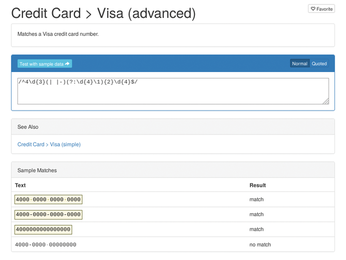
The RegEx101 wiki [8] also has a good reputation for testing your regular expressions. Not only does RegEx101 support different regex dialects, but it also shows you which patterns match and provides an explanation. Figure 2 shows a RegEx101 test for dates, where the individual components (day, month, and year) are given as decimal values separated by hyphens.
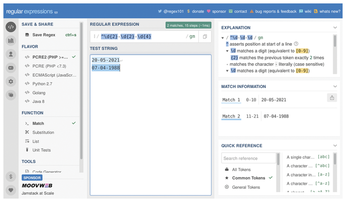
Regex generators work with varying degrees of precision. Some regex generators offer maximum precision, where the regular expression finds exactly one pattern. Others offer minimum precision, where the regex finds a set of patterns with a similar structure. In this article, I test several regex generators to determine how well they work (see also the "Nonfunctional" box).
Nonfunctional
During testing, I came across two projects, txt2re [9] and grex [10], which each offered a good approach in theory but ultimately did not generate usable results.
The private website txt2re, developed by Mark James Ennis, works similarly to Regex Generator. Ennis's dislike of regular expressions led him to try to automate the process as much as possible. Unfortunately, txt2re currently only works with the default text string 20:Apr:2016 This is an Example!, making the tool only useful for demonstration purposes. It remains unclear whether the limited functionality is due to the web browser or the JavaScript used.
Grex v1.2 is based on Mozilla's Rust programming language and the JavaScript-based regexgen [11] tool. While grex is currently available for download from its GitHub project page, my attempt to compile grex from the sources on Debian 11 failed.
Olaf Neumann's Regex Generator
Regex Generator [12], which is implemented in Kotlin and JavaScript, lets you create regular expressions via Olaf Neumann's website. The website offers several input boxes. First, you enter the text string for which you are searching. As an example, I used a typical log entry consisting of a date and a message, both separated by a space.
From your entered text in box 1, the software derives the individual components, which it highlights in different colors (shown in box 2). You then select the relevant component by clicking on the respective color or component. The component is then colored gray. Regex Generator then generates the appropriate regular expression from your selection and displays it in box 3 (Figure 3).
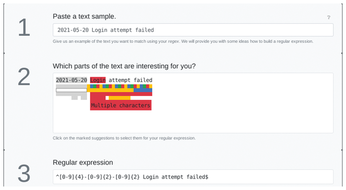
You can then select the programming language where you will use the regular expression. Currently, you can choose between several languages, including PHP, Ruby, and JavaScript (Figure 4).
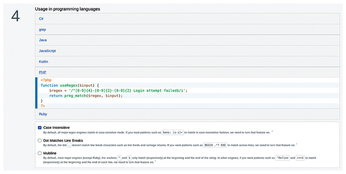
In terms of precision, Regex Generator provides moderate accuracy. The date matches any data, but the text only matches the error message Login attempt failed in upper and lowercase thanks to the /i parameter at the end of the regular expression. Consequently, Regex Generator is adequate if you just want to search for failed logins for arbitrary dates, for example.
rgxg
ReGular eXpression Generator (rgxg) [13] generates regexes from the command line (Figure 5). You can find rgxg in the Debian, Ubuntu, and Linux Mint repositories and install it using familiar on-board tools. For better output readability, you should use rgxg in a terminal window with a dark background.
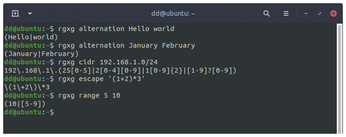
In practice, rgxg expects a call with different subcommands (see Table 1).
Table 1
rgxg Subcommands
| Subcommand | Description | Example | Generated Expression |
|---|---|---|---|
| alternation |
Generates an expression to match each of the stated patterns |
rgxg alternation January February |
(January|February) |
| cidr |
Generates an expression to match all addresses in a CIDR block (IPv4) |
rgxg cidr 192.168.1.0/24 |
192\.168\.1\.(25[0-5]|2[0-4][0-9]|1[0-9]{2}|[1-9]?[0-9]) |
| escape |
Escapes a string |
rgxg escape '(1+2)*3' |
\(1\+2\)\*3 |
| range |
Generates an expression to match the stated range |
rgxg range 5 10 |
(10|[5-9]) |
In addition, rgxg offers a whole range of parameters to further refine the generated expressions (see Table 2).
Table 2
rgxg Parameters
| Parameter | Description | Example | Generated Expression |
|---|---|---|---|
| range -N |
No outer brackets |
rgxg range -N 5 10 |
10|[5-9] |
| range -z |
Only numbers with leading zeros |
rgxg range -z 0 31 |
(3[01]|[0-2][0-9]) |
| range -z -m |
Only figures with a certain number of leading zeros |
rgxg range -z -m 4 0 31 |
(003[01]|00[0-2][0-9]) |
In terms of accuracy, rgxg offers maximum precision thanks to the parameters that let you generate a regular expression that exactly matches the given pattern.
txt2regex
Another command-line option, txt2regex [14] is a shell script with keyboard-based menu control. Like rgxg, you will find txt2regex in the repositories of most recent distributions, such as Debian or Fedora. On macOS, you can use Fink [15] for the install.
Due to the user interface's color scheme, you will want to use txt2regex in a terminal with a dark background. Alternatively, use the --nocolor parameter to switch off the color or --whitebg to switch to a suitable display for a light background. When txt2regex is running, typing an asterisk will toggle the display.
Txt2regex offers a helping hand when generating regular expressions by asking questions about the characters, including how many characters follow each other. Based on the input, txt2regex assembles the expression for various tools, such as awk, find, grep, PHP, and PostgreSQL.
You can access a complete list of dialects by typing a forward slash. You then select the corresponding letter from the list (Figure 6) to generate the regular expressions in the desired dialect (Figure 7).
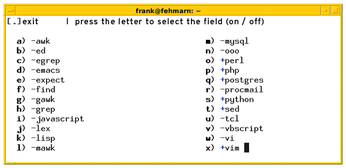
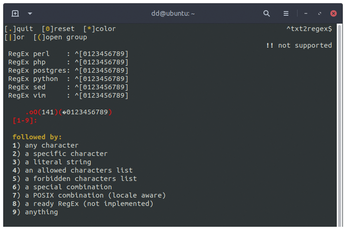
Txt2regex requires precision. As you use txt2regex, you will learn to specify the pattern sequence precisely. Txt2regex provides an overview of how you need to specify the regular expression in the respective tool for it to recognize the pattern. This is a big help because various implementations and dialects are found in everyday Linux: regular expressions, extended regular expressions, and Perl-Compatible Regular Expressions (PCRE).
Like rgxg, txt2regex formulates regular expressions with maximum precision by using parameters to adapt the expression to your specified pattern.
Buy this article as PDF
(incl. VAT)
Buy Linux Magazine
Subscribe to our Linux Newsletters
Find Linux and Open Source Jobs
Subscribe to our ADMIN Newsletters
Support Our Work
Linux Magazine content is made possible with support from readers like you. Please consider contributing when you’ve found an article to be beneficial.

News
-
Endless OS 6 has Arrived
After more than a year since the last update, the latest release of Endless OS is now available for general usage.
-
Fedora Asahi 40 Remix Available for Macs with Apple Silicon
If you've been anticipating KDE's Plasma 6 for your Apple Silicon-powered Mac, then you're in luck.
-
Red Hat Adds New Deployment Option for Enterprise Linux Platforms
Red Hat has re-imagined enterprise Linux for an AI future with Image Mode.
-
OSJH and LPI Release 2024 Open Source Pros Job Survey Results
See what open source professionals look for in a new role.
-
Proton 9.0-1 Released to Improve Gaming with Steam
The latest release of Proton 9 adds several improvements and fixes an issue that has been problematic for Linux users.
-
So Long Neofetch and Thanks for the Info
Today is a day that every Linux user who enjoys bragging about their system(s) will mourn, as Neofetch has come to an end.
-
Ubuntu 24.04 Comes with a “Flaw"
If you're thinking you might want to upgrade from your current Ubuntu release to the latest, there's something you might want to consider before doing so.
-
Canonical Releases Ubuntu 24.04
After a brief pause because of the XZ vulnerability, Ubuntu 24.04 is now available for install.
-
Linux Servers Targeted by Akira Ransomware
A group of bad actors who have already extorted $42 million have their sights set on the Linux platform.
-
TUXEDO Computers Unveils Linux Laptop Featuring AMD Ryzen CPU
This latest release is the first laptop to include the new CPU from Ryzen and Linux preinstalled.

