FOSSPicks
FOSSPicks

Graham looks at Obsidian, Kavita, Lapce, Tabby, ReverseSSH, and more!
Knowledge editor
Obsidian
Linux is the worst choice of operating system for people who like to procrastinate because there's simply too much choice. There's also so much to learn when you do make a choice that it makes decisions even easier to postpone while you research another option. This is particularly true when it comes to note-writing applications because procrastinators are also often prolific note takers. There are so many ways to make your own notes that it's easier to spend time researching them than it is to make a decision and start using one. There are command-line tools, Markdown editors, editor add-ons such as Vimwiki and Emacs Org mode, and echo on the command line to a simple file. These all have their advantages, but none of them can easily link between notes and their wider context as you add links, make notes, and create different categories. This is a problem that Obsidian has been developed to solve, and it's already become hugely popular in the world of productivity hacking, thanks to it both supplanting other proprietary applications and being particularly good.
Obsidian is a desktop-bound note-taking application built on Electron. It takes more system resources than nano, but you do get beautiful font rendering, spell checking, syntax highlighting, and excellent cross-platform compatibility, with AppImages for both ARM64 and x86, as well as a multitude of other install options. To start taking notes you first need to create a vault. A vault is like a folder or directory, and Obsidian includes a brilliant example Help vault containing its own documentation. With a vault started or loaded, Ctrl+N will create a new note and you can start typing. The notes themselves are written in simple Markdown so they can be read as raw text without difficulty, and they remain easily accessible from whichever editor you might want to use. The editing view can be split to show more than one note at a time, and a preview button lets you quickly see how they look rendered outside of the Markdown syntax. This can all be a little confusing in the beginning, but along with the excellent help documentation there's also a great hint system that will pop up to show you options when you start using commands and linking things. A command palette can also be opened to show all the shortcuts, and there's a Markdown bulk-importer that will convert some of the special formatting from rival applications. Markdown also means there's very little to learn about the syntax, except in the way Obsidian uses links.
The real genius of Obsidian is the way it's built around links, or connections. These are created by adding double square brackets to standard Markdown link syntax, creating back-links to pages within the vault. If a page doesn't exist, it can be created at the same time with a simple click. In this way you can quickly write not just your notes but also build a complex model of the relationships between one note and another without any further effort. Obsidian's best use of this feature is in the Graph view. This is a way to visualize your links, showing a node for each document and lines between nodes to illustrate the links. Mouse over a single note to highlight its connections and explore more relationships by filtering the nodes or animating their creation over time. It's a brilliant way of seeing which notes are interrelated and how they're organized, and it's a genuine reason to use Obsidian over any other note-taking tool you might otherwise be tempted by.
Project Website
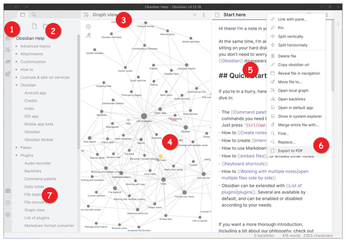
Collection manager
Buy this article as PDF
(incl. VAT)
Buy Linux Magazine
Subscribe to our Linux Newsletters
Find Linux and Open Source Jobs
Subscribe to our ADMIN Newsletters
Support Our Work
Linux Magazine content is made possible with support from readers like you. Please consider contributing when you’ve found an article to be beneficial.

News
-
First Release Candidate for Linux Kernel 6.14 Now Available
Linus Torvalds has officially released the first release candidate for kernel 6.14 and it includes over 500,000 lines of modified code, making for a small release.
-
System76 Refreshes Meerkat Mini PC
If you're looking for a small form factor PC powered by Linux, System76 has exactly what you need in the Meerkat mini PC.
-
Gnome 48 Alpha Ready for Testing
The latest Gnome desktop alpha is now available with plenty of new features and improvements.
-
Wine 10 Includes Plenty to Excite Users
With its latest release, Wine has the usual crop of bug fixes and improvements, along with some exciting new features.
-
Linux Kernel 6.13 Offers Improvements for AMD/Apple Users
The latest Linux kernel is now available, and it includes plenty of improvements, especially for those who use AMD or Apple-based systems.
-
Gnome 48 Debuts New Audio Player
To date, the audio player found within the Gnome desktop has been meh at best, but with the upcoming release that all changes.
-
Plasma 6.3 Ready for Public Beta Testing
Plasma 6.3 will ship with KDE Gear 24.12.1 and KDE Frameworks 6.10, along with some new and exciting features.
-
Budgie 10.10 Scheduled for Q1 2025 with a Surprising Desktop Update
If Budgie is your desktop environment of choice, 2025 is going to be a great year for you.
-
Firefox 134 Offers Improvements for Linux Version
Fans of Linux and Firefox rejoice, as there's a new version available that includes some handy updates.
-
Serpent OS Arrives with a New Alpha Release
After months of silence, Ikey Doherty has released a new alpha for his Serpent OS.

