Creating a graphical Python app with CardStock
Web View
CardStock lets you embed a basic web browser in your stack. Using the globe icon (the fourth button from the left in the Designer property editor toolbar), you can create a Web View. A Web View can render local pages (i.e., HTML code that you assign to the HTML property) or load the actual web page designated in the URL property (Figure 8).
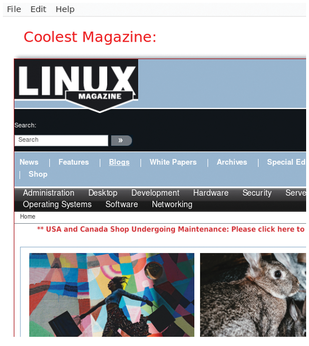
Web Views don't compare with Firefox or Chrome due to speed, but Web Views function as actual browsers and can greatly extend your CardStock program's use cases. In Figure 9, for example, I used the search function of the Linux Magazine website in my CardStock stack to search for my articles.
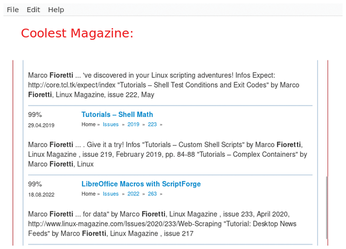
If needed, you can even limit browsing to certain domains. You do this by explicitly listing the domains in the allowed_hosts property. Optionally, you can run the following JavaScript code on the web page you load:
webview_1.run_java_script("YOUR JavaScript CODE HERE")Testing and Debugging
Once you've built a stack, you can export it as a desktop or web application by saving your stack with all the images, audio files, and Python modules it needs. For web applications, CardStock uploads your program to www.cardstock.run. If you don't already have an account, it can help you set one up. After the upload, your web application will get a unique URL that anybody can load in their browser and run.
Before exporting, however, you first need to ensure that your application works as intended. To do this, you can check if your stack is working at any time by clicking the Run Stack button in the toolbar or choosing the same option in the File menu. Alternatively, you can select Run From Current Card and run the stack from that point.
For complete debugging, selecting Show Console in the menu opens a console where you can enter Python commands and check the values of some variables and read error messages, as well as anything your stack prints with the print() function. Indeed, if your stack contains any call to print(), the Console will open by itself the first time print() is used.
A better option is to use the Variable Inspector and the Error List for variables and error messages, respectively. The Variable Inspector (Show | Hide Variables) provides a compact, interactive view of all the variables in the stack and lets you change them while the stack is running.
The Error List, available from the Help menu, shows each error as a clickable link to the line of code that produced it. Finally, Help | All Code shows all of your stack's code.
Conclusions
Now that you know the basics, the most efficient way to learn programming with CardStock is to study and hack the many examples available from the CardStock File menu.
In my opinon, the most intriguing part of CardStock is that its executable .cds files are not binary files; they are plain text files. If you compare the portion of the .cds file shown in Figure 10 with Figure 3, you will immediately see that image settings and event definition in Figure 3 make up the source code shown in Figure 10!
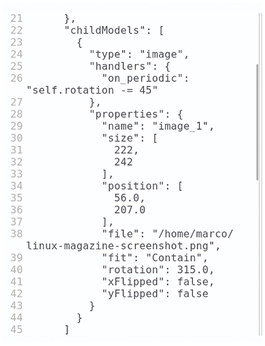
Much like shell scripts, .cds files are just plain text files that tell the CardStock viewer what it should draw and do. This means that you can copy, paste, mix, or even generate CardStock programs automatically by having other software write .cds files.
Even ignoring this feature, I recommend CardStock as a fun, efficient, and well-documented way to start learning Python programming, which may have very practical applications in schools and small businesses.
Infos
- CardStock: https://github.com/benjie-git/CardStock
- CardStock Reference: https://github.com/benjie-git/CardStock/wiki/Reference
- CardStock wiki: https://github.com/benjie-git/CardStock/wiki
« Previous 1 2
Buy this article as PDF
(incl. VAT)
Buy Linux Magazine
Subscribe to our Linux Newsletters
Find Linux and Open Source Jobs
Subscribe to our ADMIN Newsletters
Support Our Work
Linux Magazine content is made possible with support from readers like you. Please consider contributing when you’ve found an article to be beneficial.

News
-
OSJH and LPI Release 2024 Open Source Pros Job Survey Results
See what open source professionals look for in a new role.
-
Proton 9.0-1 Released to Improve Gaming with Steam
The latest release of Proton 9 adds several improvements and fixes an issue that has been problematic for Linux users.
-
So Long Neofetch and Thanks for the Info
Today is a day that every Linux user who enjoys bragging about their system(s) will mourn, as Neofetch has come to an end.
-
Ubuntu 24.04 Comes with a “Flaw"
If you're thinking you might want to upgrade from your current Ubuntu release to the latest, there's something you might want to consider before doing so.
-
Canonical Releases Ubuntu 24.04
After a brief pause because of the XZ vulnerability, Ubuntu 24.04 is now available for install.
-
Linux Servers Targeted by Akira Ransomware
A group of bad actors who have already extorted $42 million have their sights set on the Linux platform.
-
TUXEDO Computers Unveils Linux Laptop Featuring AMD Ryzen CPU
This latest release is the first laptop to include the new CPU from Ryzen and Linux preinstalled.
-
XZ Gets the All-Clear
The back door xz vulnerability has been officially reverted for Fedora 40 and versions 38 and 39 were never affected.
-
Canonical Collaborates with Qualcomm on New Venture
This new joint effort is geared toward bringing Ubuntu and Ubuntu Core to Qualcomm-powered devices.
-
Kodi 21.0 Open-Source Entertainment Hub Released
After a year of development, the award-winning Kodi cross-platform, media center software is now available with many new additions and improvements.


