Getting System Info with I-Nex
Inventory
ByThanks to I-Nex, users can see an overview of all their important hardware inventory information, such as graphics cards, processors, and hard drives.
Details generated about a system often can look disorganized. Sometimes information about processors, disks, and interfaces is only available through a collection of unrelated tools. Even if you have a unified system utility, it might not provide sufficient detail for productive troubleshooting.
I-Nex is a powerful alternative to other graphical system information utilities. The I-Nex system tool bundles a useful collection of device data in an easy-to-use interface. (Similar tools in the Linux space include utilities such as CPU-G and HardInfo.)
Installation
With the use of sudo and the right PPAs, installation is easy. I-Nex relies on the Gambas programming language, an object-oriented Basic dialect that acts as a replacement for Visual Basic under Linux. The name “Gambas” is a recursive acronym for “Gambas Almost Means Basic.”
I-Nex needs current Gambas3 packages that cannot be found either in the LTS version of Ubuntu 12.04 or in 12.10, so you need to add the PPA for the current version manually to access the required packages needed to install I-Nex (Listing 1).
Listing 1: Installing I-Nex
$ sudo add-apt-repository ppa:nemh/gambas3 $ sudo add-apt-repository ppa:i-nex-development-team/stable $ sudo apt-get update $ sudo apt-get install i-nex
For Ubuntu derivatives, follow the same steps for the I-Nex installation.
After the installation, you can start I-Nex with the i-nex.gambas command, or you can launch the program from the Start menu. I-Nex needs a moment to gather hardware data before outputting the results in 10 tabs of a graphical user interface.
Detailed Info
The first two tabs contain processor data. The CPU section designates the type, frequency, number of cores, and cache size (Figure 1).
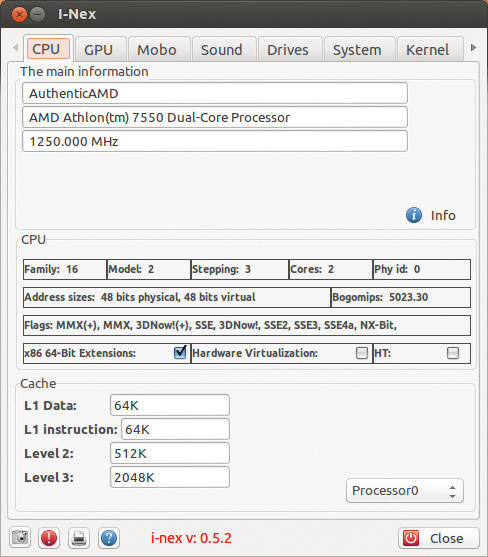
A click on Info opens the matching entry for the processor on the CPU World website, which provides more information on the processor and its associated family. The Cache subsection displays the cache data for each core, which you can select in the drop-down at bottom right.
Helpful data about the graphics card and the installed chipsets are listed under the GPU tab. Under Graphics card in this tab, you can see the GPU name and model number. The Available resolutions section includes a quick overview of supported resolutions: In addition to the minimum and current resolution, I-Nex also lists the highest possible resolution.
By moving from tab to tab, you can sift through the most important information, all in one place and with just a few clicks. The program is slightly more terse in the Mobo (information about the motherboard) and Sound sections. In contrast, I-Nex presents extensive information about the system’s mounted drives and storage media in the Drives tab (Figure 2).
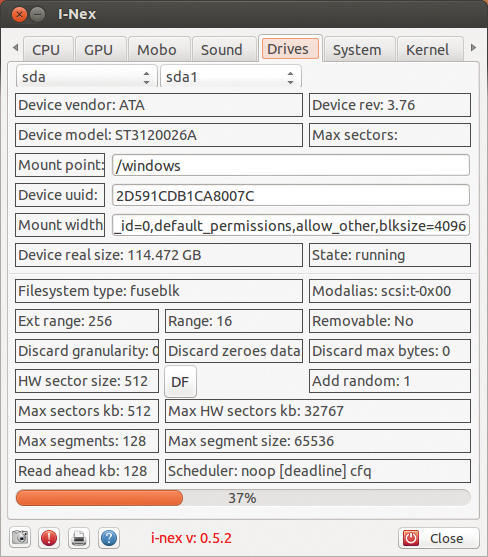
In addition to specifying the manufacturer, model, size, and current free capacity, I-Nex shows all kinds of information about the state of the selected drive. The two drop-down lists let you change to a different drive or another disk partition as needed.
Apart from the bare facts of your hardware, the I-Nex tool provides additional details about the name of your distribution and the kernel. For example, the System tab provides important basic data about the Linux environment, such as the hostname, distribution, version, architecture, and desktop version. Pressing the Check button reveals how many packages are currently installed on the system.
The Kernel tab lists all the identifiable operating system kernels, highlighting the currently active kernel. The Modules button offered here opens a window in which you can view information about each kernel module.
Generating Reports
I-Nex has some other useful features for sharing collected data using the tool buttons across the bottom left of the window. The button with the camera icon lets you take a screenshot of the current tab and save it as a PNG or JPG file to a location of your choice.
Alternatively, the program generates a comprehensive written report when you click on the printer icon, which lets you open the Generate Report dialog box and select the data to add to the report. Although the software does not list all the tabs, the properties that you can select on the right side of the dialog contain command-line tools that provide the data for the missing tabs.
After selecting all the desired content, you can check the Generate Report box to choose whether to send the report to a nopaste service. These services remove the need to paste long texts into forums or chats; instead, you post a link where the stored text is available.
If you want to use such a service, simply check the box and select the appropriate service. After clicking Generate, the software uploads the report to the selected service but also stores a text file locally in the specified folder. The link where you can reach the report on the Internet appears in the previously empty textbox (Figure 3).
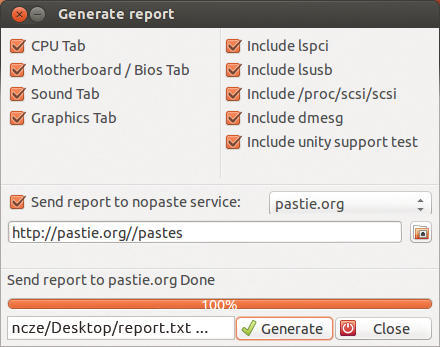
Conclusions
Thanks to I-Nex, you can quickly and easily collect information about your devices and system, without clicking around in the system settings of Ubuntu or typing complex commands at the command line.
The information view is clear in most tabs but looks somewhat overloaded for disk drives. At this point, the fixed window size of I-Nex proves to be an annoying drawback.
However, the program does provide all the basic information about your hardware and distribution. Thus, I-Nex is useful both for debugging and – thanks to the unassuming report function – is can be a valuable aid for communicating via email, forums, or social networks.
Subscribe to our Linux Newsletters
Find Linux and Open Source Jobs
Subscribe to our ADMIN Newsletters
Support Our Work
Linux Magazine content is made possible with support from readers like you. Please consider contributing when you’ve found an article to be beneficial.

News
-
Fedora 42 Available with Two New Spins
The latest release from the Fedora Project includes the usual updates, a new kernel, an official KDE Plasma spin, and a new System76 spin.
-
So Long, ArcoLinux
The ArcoLinux distribution is the latest Linux distribution to shut down.
-
What Open Source Pros Look for in a Job Role
Learn what professionals in technical and non-technical roles say is most important when seeking a new position.
-
Asahi Linux Runs into Issues with M4 Support
Due to Apple Silicon changes, the Asahi Linux project is at odds with adding support for the M4 chips.
-
Plasma 6.3.4 Now Available
Although not a major release, Plasma 6.3.4 does fix some bugs and offer a subtle change for the Plasma sidebar.
-
Linux Kernel 6.15 First Release Candidate Now Available
Linux Torvalds has announced that the release candidate for the final release of the Linux 6.15 series is now available.
-
Akamai Will Host kernel.org
The organization dedicated to cloud-based solutions has agreed to host kernel.org to deliver long-term stability for the development team.
-
Linux Kernel 6.14 Released
The latest Linux kernel has arrived with extra Rust support and more.
-
EndeavorOS Mercury Neo Available
A new release from the EndeavorOS team ships with Plasma 6.3 and other goodies.
-
Fedora 42 Beta Has Arrived
The Fedora Project has announced the availability of the first beta release for version 42 of the open-source distribution.
