Stay punctual with chrony
On Time

© Photo by Malvestida Magazine on Unsplash
The chrony implementation of the network time protocol provides an alternative to the familiar NTP daemon.
Keeping your computer's clock set correctly is important; otherwise, a number of bad things can happen. For example, on a server, the logs can become inaccurate and confusing (and therefore insecure and ineffective). Also, when all files on your server or your desktop are modified or accessed, the time is noted. For day-to-day tasks, this timekeeping is moderately important, but for security it can be key, as you might imagine, if an attacker changes files on a system.
Networking can become disorganized, too. You may find with older implementations of secure web pages (SSL, Secure Sockets Layer) that the time on your desktop machine must have the correct time for the connections to work as expected.
Moreover, many anti-spam email systems treat time-warped email sent from the future as unwanted spam by default. Some systems instantly and silently refuse to process the offending email in any way, shape, or form. Finally do not forget that scheduled tasks (e.g., downloading new packages) also get messed up if your system clock is skewed.
In this article, I show you a lightweight alternative to the long-residing champion of time synchronization ntpd, the network time protocol daemon. The excellent ntpd has been found on many a Unix-like operating system (OS) for decades. Another kid on the block, however, is called chrony [1], which has been around since dial-up modems were singing high-pitched cacophonies all over the planet. Rest assured, then, that it's a time-tested and trusted piece of software. I'll run through the basics of its installation and operation and how to secure it for servers and desktops alike.
What Time Is It?
The chrony package installed on my Debian derivative Ubuntu/Mint box offers the following additional packages: libtomcrypt0, libtommath0, and timelimit. Thankfully, they take up barely any disk space because the clever chrony is so lightweight and performant. At installation, the timely chrony managed to configure itself at lightning speed and then synchronize automatically with four remote time servers.
Two main binaries compose the chrony package: The daemon chronyd, which sits quietly running in the background, and chronyc (Listing 1), which is a command-line interface (CLI) program for adjusting an already running chronyd.
Listing 1
chronyc
$ chronyc sources 210 Number of sources = 4 MS Name/IP address Stratum Poll Reach LastRx Last sample =============================================================================== ^- time.shf.uk.as44574.net 3 6 17 32 +5747us[+5747us] +/- 113ms ^* ntp3.wirehive.net 2 6 17 32 +33ms[ +17ms] +/- 92ms ^- www.bhay.org 2 6 17 31 +11ms[ +11ms] +/- 38ms ^- h37-220-20-12.host.redsta 2 6 17 31 +1181us[+1181us] +/- 72ms
If you've used ntpd before, the output looks familiar and is relatively easy to understand: The network is connecting to four clocks and tells where in the pecking order (Stratum) they are for accuracy, with the times presented relative to your network time. In super-simple terms, the higher the stratum the more accurate the clock. A stratum 1 server, for example, might be connected to a reference clock or some other type of atomic clock or similarly reliable device. You will not see a stratum 0 device connected to a network by design, because such a reference clock would need a time server to do its networking for it.
Just typing chronyc without arguments will offer you a familiar CLI prompt, from which you can type a number of native chrony commands (or you can enter them directly after the command, which I'll touch on in a moment). Table 1 shows the CLI commands available, as listed by chronyc help. As you can see, chrony is highly configurable.
Table 1
chronyc Commands
| Command | Function |
|---|---|
|
|
Check whether NTP access is allowed to |
|
|
Check how many NTP sources are online/offline |
|
|
Add a new NTP peer |
|
|
Add a new NTP server |
|
|
Allow NTP access to that subnet as a default |
|
|
Allow NTP access to that subnet and all children |
|
|
Start a rapid set of measurements |
|
|
Report on clients that have accessed the server |
|
|
Check whether command access is allowed to |
|
|
Allow command access to that subnet as a default |
|
|
Allow command access to that subnet and all children |
|
|
Deny command access to that subnet as a default |
|
|
Deny command access to that subnet and all children |
|
|
Close and reopen logfiles |
|
|
Remove an NTP server or peer |
|
|
Deny NTP access to that subnet as a default |
|
|
Deny NTP access to that subnet and all children |
|
|
Dump all measurements to save files |
|
|
Disable server capability for unsynchronized clock |
|
|
Enable server capability for unsynchronized clock |
|
|
Correct clock by stepping |
|
|
Disable/enable/reset |
|
|
Show previous |
|
|
Modify maximum round-trip valid sample delay for source |
|
|
Modify maximum round-trip delay ratio for source |
|
|
Modify maximum round-trip delay to standard deviation of round-trip delay ratio for source |
|
|
Modify maximum polling interval of source |
|
|
Modify maximum skew for a clock frequency update to be made |
|
|
Modify minimum polling interval of source |
|
|
Modify minimum stratum of source |
|
|
Set sources in subnet to offline status |
|
|
Set sources in subnet to online status |
|
|
Set command authentication password |
|
|
Modify poll target of source |
|
|
Reselect synchronization source |
|
|
Print current real-time clock (RTC) performance parameters |
|
|
Manually set the daemon time (e.g., |
|
|
Display current time smoothing state |
|
|
Reset/activate time smoothing |
|
|
Display information about current sources |
|
|
Display estimation information about current sources |
|
|
Display system time information |
|
|
Correct RTC relative to system clock |
|
|
Wait until synchronized |
|
|
Save RTC parameters to file |
|
|
Set command authentication hash function |
|
|
Disable/enable resolving IP addresses to hostnames |
|
|
Resolve hostnames only to IPv4/IPv6/both addresses |
|
|
Set initial response timeout |
|
|
Set maximum number of retries |
|
|
Leave the program |
|
|
Generate this help |
You can run your commands of choice directly on the CLI or within the chrony shell. This flexibility could help with scripting. The tracking command, for example, offers a very useful summary of chrony's status (Figure 1) and can be achieved with either
$ chronyc tracking
or
$ chronyc chronyc> tracking
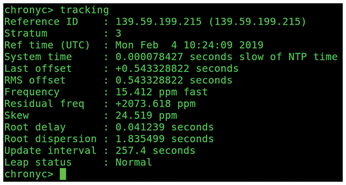
Next, I'll look at the config file that runs the super-slick chrony.
You're Late
The main file to read is located (on my Debian derivative) at /etc/chrony/chrony.conf. In the chrony directory, you'll also find the keys file if you want to change authentication options. A number of useful comments can help when you're unsure about an option in the main file. In a moment, I'll look at three areas you might want to consider altering.
Additionally, first have a look at the excellent logging found, unsurprisingly, under /var/log/chrony. In that directory, you'll find the statistics.log, measurements.log, and tracking.log files. As you'd expect, the considerate chrony drops a logrotate profile in place to keep your system sane and juggles your logs automatically once a week by default. I'd recommend having a rummage in those three logfiles if you're tuning your time server sources. More on that in a moment.
Even a Stopped Clock …
At least two or three worthwhile changes can help you take full advantage of the trimmed-down ntpd model offered by chrony to help limit your attack surface. I'd recommend exploring these yourselves, because differing versions of chrony might do things slightly differently. For example, I think some defaults were changed in version 2.0.
Although chrony is a feature-filled time server, it's safe to say that not all the features will be required in most cases. As I alluded to at installation time, it was up and running in a few seconds.
You might simply want to keep your local clock synced, rather than allowing other machines to ask your machine the time. The venerable chrony allows you to bind to your localhost (127.0.0.1) with the bindcmdaddress option, which you can add to the config file mentioned above. Of course, you'll need to bounce your chronyd daemon after making a change (most likely with the systemctl restart chrony command).
Adding the following option to your config file will ensure that the wider network to which your system is connected can't connect to chronyc:
bindcmdaddress 127.0.0.1
If you're using IPv6, make sure this option follows the above IPv4 option:
bindcmdaddress ::1
The well-written FAQ [2] provides much more information.
To disable all NTP client or peer connections completely, add
port 0
to the config file. This option stops requests ever even making it to the chrony daemon.
You can also consider this similar-looking option,
cmdport 0
with which you can switch off all access to chronyc (the CLI binary), outside of the local chrony user (which it runs under) and the machine's root user.
Buy this article as PDF
(incl. VAT)
Buy Linux Magazine
Subscribe to our Linux Newsletters
Find Linux and Open Source Jobs
Subscribe to our ADMIN Newsletters
Support Our Work
Linux Magazine content is made possible with support from readers like you. Please consider contributing when you’ve found an article to be beneficial.

News
-
There's a New Open Source Terminal App in Town
Ghostty is a new Linux terminal app that's fast, feature-rich, and offers a platform-native GUI while remaining cross-platform.
-
Fedora Asahi Remix 41 Available for Apple Silicon
If you have an Apple Silicon Mac and you're hoping to install Fedora, you're in luck because the latest release supports the M1 and M2 chips.
-
Systemd Fixes Bug While Facing New Challenger in GNU Shepherd
The systemd developers have fixed a really nasty bug amid the release of the new GNU Shepherd init system.
-
AlmaLinux 10.0 Beta Released
The AlmaLinux OS Foundation has announced the availability of AlmaLinux 10.0 Beta ("Purple Lion") for all supported devices with significant changes.
-
Gnome 47.2 Now Available
Gnome 47.2 is now available for general use but don't expect much in the way of newness, as this is all about improvements and bug fixes.
-
Latest Cinnamon Desktop Releases with a Bold New Look
Just in time for the holidays, the developer of the Cinnamon desktop has shipped a new release to help spice up your eggnog with new features and a new look.
-
Armbian 24.11 Released with Expanded Hardware Support
If you've been waiting for Armbian to support OrangePi 5 Max and Radxa ROCK 5B+, the wait is over.
-
SUSE Renames Several Products for Better Name Recognition
SUSE has been a very powerful player in the European market, but it knows it must branch out to gain serious traction. Will a name change do the trick?
-
ESET Discovers New Linux Malware
WolfsBane is an all-in-one malware that has hit the Linux operating system and includes a dropper, a launcher, and a backdoor.
-
New Linux Kernel Patch Allows Forcing a CPU Mitigation
Even when CPU mitigations can consume precious CPU cycles, it might not be a bad idea to allow users to enable them, even if your machine isn't vulnerable.

