Building a secure, simple VPN connection
Keep it Simple
With a single command, Dead Simple VPN builds a secure VPN connection.
If you are on a business trip and need to transfer data over an open hotel WLAN or use an unencrypted WiFi connection at a conference, you need to establish a secure tunnel to the Internet or a secure connection to your home network to protect your data.
The classic approach for this protection is a virtual private network (VPN). A VPN drills a virtual tunnel from the network you are currently using on your computer through the Internet to a trusted server on a trusted network, keeping third parties from accessing the transferred data.
OpenVPN and the more modern WireGuard [1] are classic tools for setting up a VPN. In practice, however, these tools are not exactly easy to use. Dead Simple VPN (DSVPN) [2] offers a simple solution: After installation, a single command is all it takes to establish the VPN connection.
Installation
With the exception of Arch Linux, DSVPN currently is not available in the package sources of popular distributions. Arch Linux users can install DSVPN with the AUR helper Yay by typing:
yay -S dsvpn
For other distributions, you must compile the application from source code. This sounds more difficult than it is in practice. Listing 1 demonstrates the procedure on a freshly installed Ubuntu 19.04. Listing 1 executes the VPN program with dsvpn --help and displays the individual parameters (Figure 1).
Listing 1
Installing DSVPN
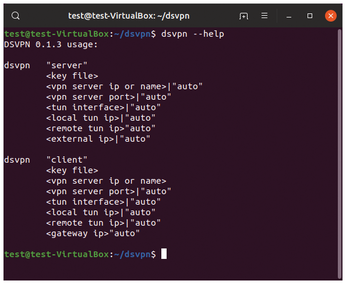
The make install command installs DSVPN, working around the package manager so that it does not appear in the typical package management tools. To cleanly remove the program from the system, either run sudo make uninstall in the source directory or delete the /usr/local/sbin/dsvpn file with root privileges. No other program files or directories are created during the installation. (See the "Raspberry Pi" box for installation on Raspberry Pi.)
Raspberry Pi
The Raspberry Pi's ARM CPU works with the Neon multimedia and signal processing extension. DSVPN supports this function, but you have to enable the Neon optimizations during the build with:
env OPTFLAGS=-mfpu=neon make
Configuration
To establish a connection, you first need a key. DSVPN does not distinguish between private and public keys. To create the vpn.key key file in the current directory using the random number generator /dev/urandom available on the system, use the following command:
$ dd if=/dev/urandom of=vpn.key count=1 bs=32
Later on, you will also need the key on the client computers that you want to connect to the server's DSVPN. Copy the key file to a USB stick.
You have now laid the foundation and completed the installation on the server. Repeat all of these steps on the client computer except for creating a key file. Instead, take the prepared USB stick and copy the vpn.key file to the client system. A VPN/ subfolder in the home directory or the home folder itself is recommended as the storage location.
Next, call the VPN service on the server as shown in Listing 2. In the basic configuration, the system listens on port 443. This port, which is actually used for HTTPS connections, usually also works with public hotspots (such as those at hotels or events).
Listing 2
Calling the VPN Service
However, since you need port forwarding from the router to the DSVPN server, network-attached storage (NAS) may cause you problems since it usually requires ports 80 and 443 for encrypted connections (see the "Forwarded" box). If necessary, extend the call, adding the desired port number (line 5).
Forwarded
On a typical home network, a WiFi router ensures that the connected computers find their way to the Internet. However, the reverse route, from the Internet to a specific computer on the LAN, is not guaranteed: Unsolicited requests from the Internet are usually simply dropped by the WiFi router.
Therefore, for the VPN network, you need to set up port forwarding from the WiFi router to the computer equipped with DSVPN. The procedure is virtually the same for any vendor; in the following example, I use a Fritz!Box with the current firmware version 7.10. Open the administration back end in a web browser with the URL http://fritz.box. Then click on the Port Sharing tab via Internet | Permit Access.
Clicking on Add Device for Sharing launches a wizard that helps you with the subsequent configuration. First select the appropriate device, and then click the New Sharing button. In the dialog, change the selection to Port Sharing and enter the data as shown in Figure 2. Select the Service Name; for the port, you must use the port specified when calling dsvpn.
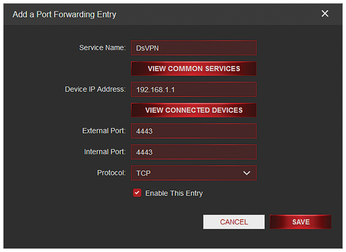
Opening a Connection
To check the connection, call
ip addr show tun0
The output from this call should show that there is now a new network device named tun0, as well as its IP address (Listing 3). You can check if port forwarding works with CanYouSeeMe.org (Figure 3). The page should automatically determine your external IP address, so you only need to correct the port number (4443 in this example). If the check returns Success, you can proceed to the next step.
Listing 3
Checking the Connection
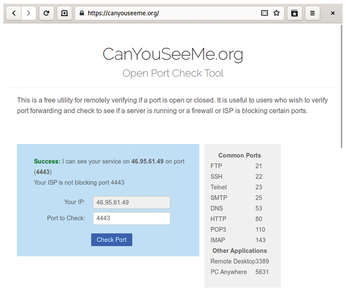
For an initial test, use the command in Listing 4 to enable the VPN connection from a remote network to your home computer (e.g., via a hotspot served up by your mobile phone). You then should be able to use all of your home or office network's resources immediately, even while you are on the move. This includes, for example, file sharing or network drives (Figure 4). The connection is maintained until you close DSVPN on the server or client with Ctrl+C.
Listing 4
Enabling a VPN Connection
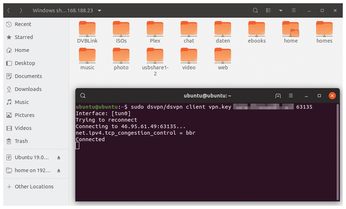
If you want to use DSVPN regularly, it makes sense to get a DynDNS address and set up the service on the WiFi router. This means that instead of reaching your network via the Internet IP, which is constantly changing, you use an intuitive URL. Most router manufacturers integrate a corresponding function into the configuration interface; for a Fritz!Box, you will find the settings in Internet | Permit Access | DynDNS. Many DynDNS providers charge a monthly fee, but there are also dedicated services such as FreeDNS, which offers up to five hosts for free [3].
Buy this article as PDF
(incl. VAT)
Buy Linux Magazine
Subscribe to our Linux Newsletters
Find Linux and Open Source Jobs
Subscribe to our ADMIN Newsletters
Support Our Work
Linux Magazine content is made possible with support from readers like you. Please consider contributing when you’ve found an article to be beneficial.

News
-
Systemd Fixes Bug While Facing New Challenger in GNU Shepherd
The systemd developers have fixed a really nasty bug amid the release of the new GNU Shepherd init system.
-
AlmaLinux 10.0 Beta Released
The AlmaLinux OS Foundation has announced the availability of AlmaLinux 10.0 Beta ("Purple Lion") for all supported devices with significant changes.
-
Gnome 47.2 Now Available
Gnome 47.2 is now available for general use but don't expect much in the way of newness, as this is all about improvements and bug fixes.
-
Latest Cinnamon Desktop Releases with a Bold New Look
Just in time for the holidays, the developer of the Cinnamon desktop has shipped a new release to help spice up your eggnog with new features and a new look.
-
Armbian 24.11 Released with Expanded Hardware Support
If you've been waiting for Armbian to support OrangePi 5 Max and Radxa ROCK 5B+, the wait is over.
-
SUSE Renames Several Products for Better Name Recognition
SUSE has been a very powerful player in the European market, but it knows it must branch out to gain serious traction. Will a name change do the trick?
-
ESET Discovers New Linux Malware
WolfsBane is an all-in-one malware that has hit the Linux operating system and includes a dropper, a launcher, and a backdoor.
-
New Linux Kernel Patch Allows Forcing a CPU Mitigation
Even when CPU mitigations can consume precious CPU cycles, it might not be a bad idea to allow users to enable them, even if your machine isn't vulnerable.
-
Red Hat Enterprise Linux 9.5 Released
Notify your friends, loved ones, and colleagues that the latest version of RHEL is available with plenty of enhancements.
-
Linux Sees Massive Performance Increase from a Single Line of Code
With one line of code, Intel was able to increase the performance of the Linux kernel by 4,000 percent.

